Uploading and inserting Images
- Ismael
-
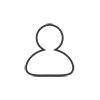 Topic Author
Topic Author
- Offline
- Moderator
-

Less
More
- Posts: 201
- Karma: 7
- Thank you received: 0
20 years 7 months ago #10
by Ismael



Regards Ismael
Uploading and inserting Images was created by Ismael
Hi All,
if you want to include an image I have installed an uploading script to help you. Here are the step by step instructions (this includes if you want to upload a file other than an image to add in the download section)
1: go to <a href=' www.sakina.com ' target='_blank'>The main WEB Site</a>
2. On the menu click on Upload & select upload from the dropdown menu
3. On the next page fill in the neccesary info
4. you should get another page that says whether the upload was successful or not.
5. At present you have to either press back a few times to return to the main Web
site or have a link on the explorer bar.
6. Now you can add a message and insert and image that is hosted on my site. The url for doing this is below:
<a href=' minelabmods.net/joomla/uploads/11dd_find...with_sd2000gpm_1.jpg ' target='_blank'> minelabmods.net/joomla/uploads/filename.ext </a>
PLEASE keep all files small in size (below 100K if possible)
Here is an example. This is a photo GaryQ sent me:
Of course the other method is to add a photo the same as you do on Finders or elsewhere and just point the URL to your photo's link.
Any files added that you would like to see on the download files page please upload and then email me so I can add them for you.
If you want to see the files list go to the menu again and choose Show files on the Upload menu.
If you have any problems or don't understand this let me know. :wub:
Regards
Ismael
if you want to include an image I have installed an uploading script to help you. Here are the step by step instructions (this includes if you want to upload a file other than an image to add in the download section)
1: go to <a href=' www.sakina.com ' target='_blank'>The main WEB Site</a>
2. On the menu click on Upload & select upload from the dropdown menu
3. On the next page fill in the neccesary info
4. you should get another page that says whether the upload was successful or not.
5. At present you have to either press back a few times to return to the main Web
site or have a link on the explorer bar.
6. Now you can add a message and insert and image that is hosted on my site. The url for doing this is below:
<a href=' minelabmods.net/joomla/uploads/11dd_find...with_sd2000gpm_1.jpg ' target='_blank'> minelabmods.net/joomla/uploads/filename.ext </a>
PLEASE keep all files small in size (below 100K if possible)
Here is an example. This is a photo GaryQ sent me:
Of course the other method is to add a photo the same as you do on Finders or elsewhere and just point the URL to your photo's link.
Any files added that you would like to see on the download files page please upload and then email me so I can add them for you.
If you want to see the files list go to the menu again and choose Show files on the Upload menu.
If you have any problems or don't understand this let me know. :wub:
Regards
Ismael
Regards Ismael
Please Log in or Create an account to join the conversation.
Time to create page: 0.204 seconds











